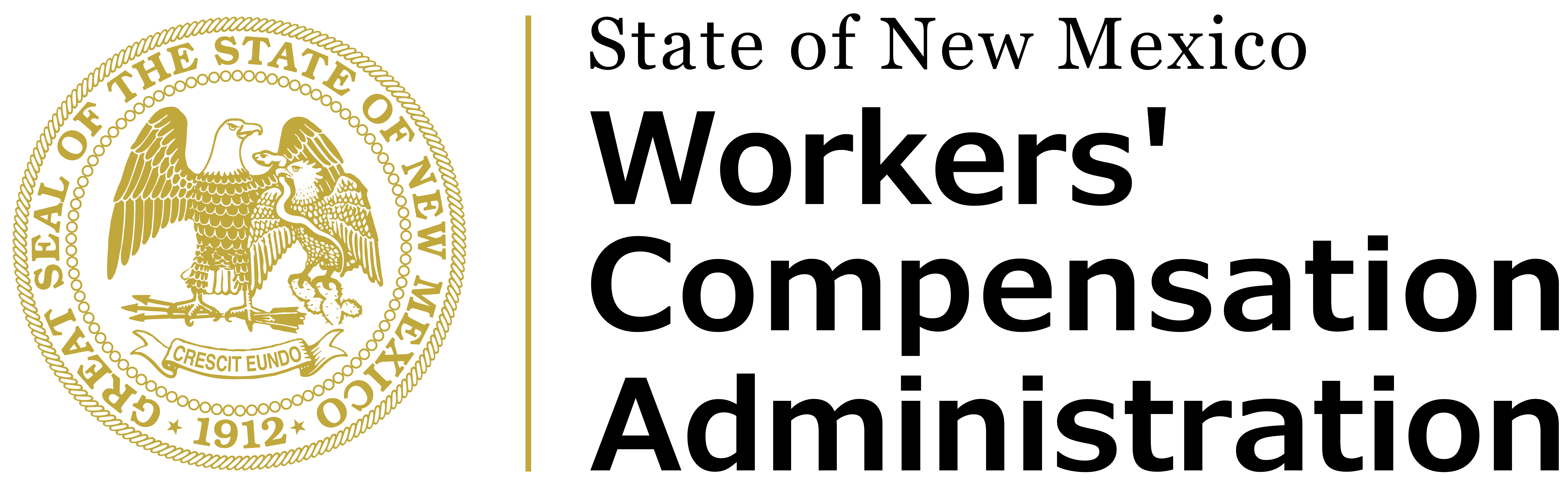Annual Reports
Annual Report 2024
Notice: If the complete report is slow to open, you may download it to your computer and open it there. To do this, right-click on the link to the complete report, click “Save target [or link] as…”, note the name of the report and the location it is being saved to, then click “Save”. Navigate to the location of the saved report and open it there.
Annual Report 2023
Notice: If the complete report is slow to open, you may download it to your computer and open it there. To do this, right-click on the link to the complete report, click “Save target [or link] as…”, note the name of the report and the location it is being saved to, then click “Save”. Navigate to the location of the saved report and open it there.
Annual Report 2022
Table A: Part of Body and Gender
Table B: Part of Body and Nature of Injury
Table C: Nature of Injury and Gender
Table D: Summary of Accidents: Categories with 25 or More Indemnity Claims
Table E: Type and Nature of Injury
Chart F: Non-Indemnity and Indemnity Claim Frequency
Chart G: Non-Indemnity and Indemnity Claims by Age
Chart H: Duration of Employment by Industry Group
Chart I: Duration of Employment by Occupational Group
Table K: Part of Body and Occupation
Table L: Indemnity Claims by NAICS Industry Sector by Gender
Table M: NAICS Industry Sector by Part of Body
Table O: NAICS Industry Sector by Nature of Injury
Table P: Indemnity and Non-Indemnity Claims and Claim Rate per 100 Workers by County
Table Q: Indemnity Claims by Industry for 10 Counties with Most Claims
Table R: Part of Body and Type of Injury
Table S: Type and Source of Injury
Table T: Type of Injury and Occupation
Annual Report 2021
To see the tables for the 2021 Annual Report, visit our Tableau interface for an interactive experience.
Notice: If the complete report is slow to open, you may download it to your computer and open it there. To do this, right-click on the link to the complete report, click “Save target [or link] as…”, note the name of the report and the location it is being saved to, then click “Save”. Navigate to the location of the saved report and open it there.
Annual Report 2020
To see the tables for the 2020 Annual Report, visit our Tableau interface for an interactive experience.
Notice: If the complete report is slow to open, you may download it to your computer and open it there. To do this, right-click on the link to the complete report, click “Save target [or link] as…”, note the name of the report and the location it is being saved to, then click “Save”. Navigate to the location of the saved report and open it there.
Annual Report 2019
To see the tables for the 2019 Annual Report, visit our Tableau interface for an interactive experience.
Notice: If the complete report is slow to open, you may download it to your computer and open it there. To do this, right-click on the link to the complete report, click “Save target [or link] as…”, note the name of the report and the location it is being saved to, then click “Save”. Navigate to the location of the saved report and open it there.
For prior annual reports, contact the WCA at wca-pio@wca.nm.gov.